How to view your Tax Credit Statement?
Viewing your Form 26AS
Income Tax India E-Filing TIP: Your Tax Credit Statement / Form 26-AS is an important document for tax filing. Instead of manually downloading your Form-26AS for filing your I-T Returns, you can directly import your 26AS information while filing your Income Tax Returns.
Important facts on how to view your Form 26AS
Form 26AS can be downloaded from TRACES (see below for step-by-step guide on how to download Form 26AS)
This income tax Form 26AS is linked with your PAN
The password for opening Form 26AS is your Date of Birth (in DDMMYYYY format)
You can view Form 26AS from FY 2008-09 onwards
What is Form 26AS?
Form 26AS contains:
Details of tax deducted on your income by deductors
Details of tax collected by collectors
Advance tax paid by the taxpayer
Self-assessment tax payments
Regular assessment tax deposited by the taxpayers (PAN holders)
Details of refund received by you during the financial year
Details of the High value Transactions in respect of shares, mutual fund etc.
Step-by-Step Guide on how to download Form 26AS from TRACES
Form 26AS can be downloaded
On the TRACES website
Or via Net Banking Facility of authorised banks
How to download & view Form 26AS through the TRACES website
Step 1.
Go to https://incometaxindiaefiling.gov.in and Login using your income tax department login & password. If you don’t have an account, you’ll need to Register first (see the button on top of LOGIN).
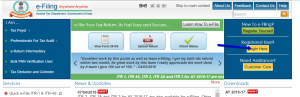
Step 2.
Enter your PAN number, password and date of birth / date of incorporation in DD/MM/YYYY format. And enter the captcha code. Now click on LOGIN.
>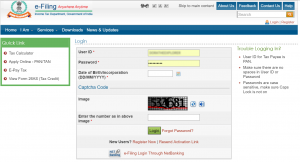
Step 3.
The following screen will appear. Click on ‘View Form 26AS (Tax Credit)’ on the left side bar of Quick Links.
>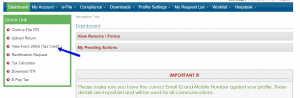
Step 4.
Click on ‘Confirm’ so that you are redirected to the TRACES website. (Don’t worry, this is a necessary step and is completely safe since it is a government website).
>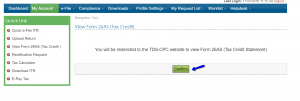
Step 5.
You are now on the TRACES (TDS-CPC) website. Select the box on the screen and click on ‘Proceed’.
>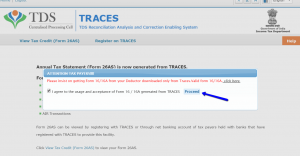
Step 6.
Click on the link at the bottom of the page – ‘Click View Tax Credit (Form 26AS) to view your Form 26AS’.
>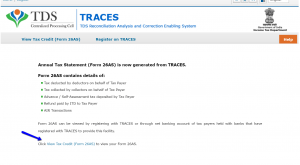
Step 7.
Choose the Assessment Year and the format in which you want to see the Form 26-AS. If you want to see it online, leave the format as HTML. If you would like to download a PDF for future reference, choose PDF. After you have made your choice, click on ‘View/Download’.
>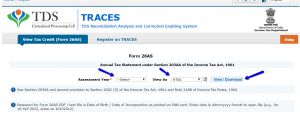
Step 8.
To open the document you have to enter a password. Form 26AS password is your DOB in DDMMYYY format. Voila! Your Income Tax Form 26AS will be shown!
>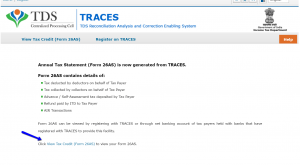
View Form 26AS via Net Banking of your Bank Account
The facility is available to a PAN holder having net banking account with any of authorized banks. You can View Tax Credit Statement (Form 26AS) only if your PAN number is mapped to that particular account. This facility is available for free.
List of banks registered with NSDL for providing view of Tax Credit Statement (Form 26AS) are as below:
Axis Bank Limited
Bank of India
Bank of Maharashtra
Bank of Baroda
Citibank N.A.
Corporation Bank
City Union Bank Limited
ICICI Bank Limited
IDBI Bank Limited
Indian Overseas Bank
Indian Bank
Kotak Mahindra Bank Limited
Karnataka Bank
Oriental Bank of Commerce
State Bank of India
State Bank of Mysore
State Bank of Travancore
State Bank of Patiala
The Federal Bank Limited
The Saraswat Co-operative Bank Limited
UCO Bank
Union Bank of India
Parts of Form 26AS
A Form 26AS contains the following parts:
Part A: Details of Tax Deducted at Source
Part A1: Details of Tax Deducted at Source for Form 15G/Form 15H
Part A2: Details of Tax Deducted at Source on sale of Immovable Property u/s194(IA) (For seller of Property)
Part B: Details of Tax Collected at Source
Part C: Details of Tax Paid (Other than TDS or TCS)
Part D: Details of Paid Refund
Part E: Details of AIR Transaction
Part F: Details of Tax Deducted on sale of immovable property u/s194IA (For Buyer of property)
Part G: TDS Defaults* (processing of defaults)
Part A: Details of tax deducted at source
Part of A of Form 26AS has details of TDS deducted on your salary, interest income, pension income and prize winnings etc. TAN of the deductor and the amount of TDS deducted and deposited is also mentioned. This information is provided on quarterly basis.
>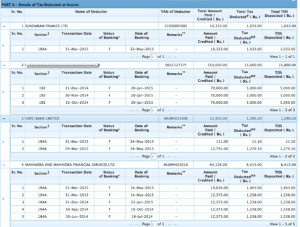
Part A1: Details of Tax Deducted at Source for Form 15G/Form 15H
Details of income where no TDS has been deducted, since the tax payer submitted Form 15G or Form 15H. You can verify the status of TDS deduction if you submitted Form 15G or Form 15H. If you have not submitted Form15G or Form 15H this section will display ‘No transactions present’.
>
Details of Tax Deducted at Source on sale of Immovable Property u/s194(IA) (For seller of Property)
If you have sold property during the year and TDS was deducted from your receipts. You’ll find the relevant entries here.
>
Part B: Details of Tax Collected at Source
Part B has details of the collected at source (TCS) by the seller of goods. Entries are present here if you are a seller and tax is collected by you.
>
Part C: Details of Tax Paid (Other than TDS or TCS)
If you have deposited any tax yourself, that information will appear here. Details of advance tax, self-assessment tax is present here. It also the details of the challan through which the tax was deposited.
>![]()
Part D: Details of Paid Refund
Information is present in this section if you have received a refund. Assessment year to which the refund pertains, alongwith mode of payment, amount paid and interest paid and also the date of payment is mentioned.
>![]()
Part E: Details of AIR Transaction
Banks and other financial institutions are required to report high value transactions to the tax authorities. Mutual fund purchases of high value, property purchases, high value corporate bonds are all reported here.
>
Part F: Details of Tax Deducted on sale of immovable property u/s194IA (For Buyer of property)
If you have bought property you have to deduct TDS before making payment to the seller. This section has details of TDS deducted & deposited by you.
>
Part G: TDS Defaults* (processing of defaults)
Defaults relating to processing of statements and do not include demand raised by assessing officer.
>
How to use the Income Tax Department’s e-Filing website (incometaxindiaefiling.gov.in)
The first step is to either login or register on the website.
Once you enter your PAN number, the website will tell you if you’re already registered.
If you’ve e-Filed before, chances are that you might already be registered. Please search your email inbox for “incometaxindiaefiling.gov.in” to look for information that might be useful.
If you remember your password, login. Note: Your User ID is your PAN number.
If you don’t remember your password, you need to Reset your password.
If you’re not able to reset the password with any of the three options provided, please send an email to – validate@incometaxindia.gov.in with the following details
PAN:
PAN holder’s Name:
Date of Birth:
Father’s Name:
Registered PAN address:
If you leave password fields empty one will be generated for you. Password must be at least eight characters long.